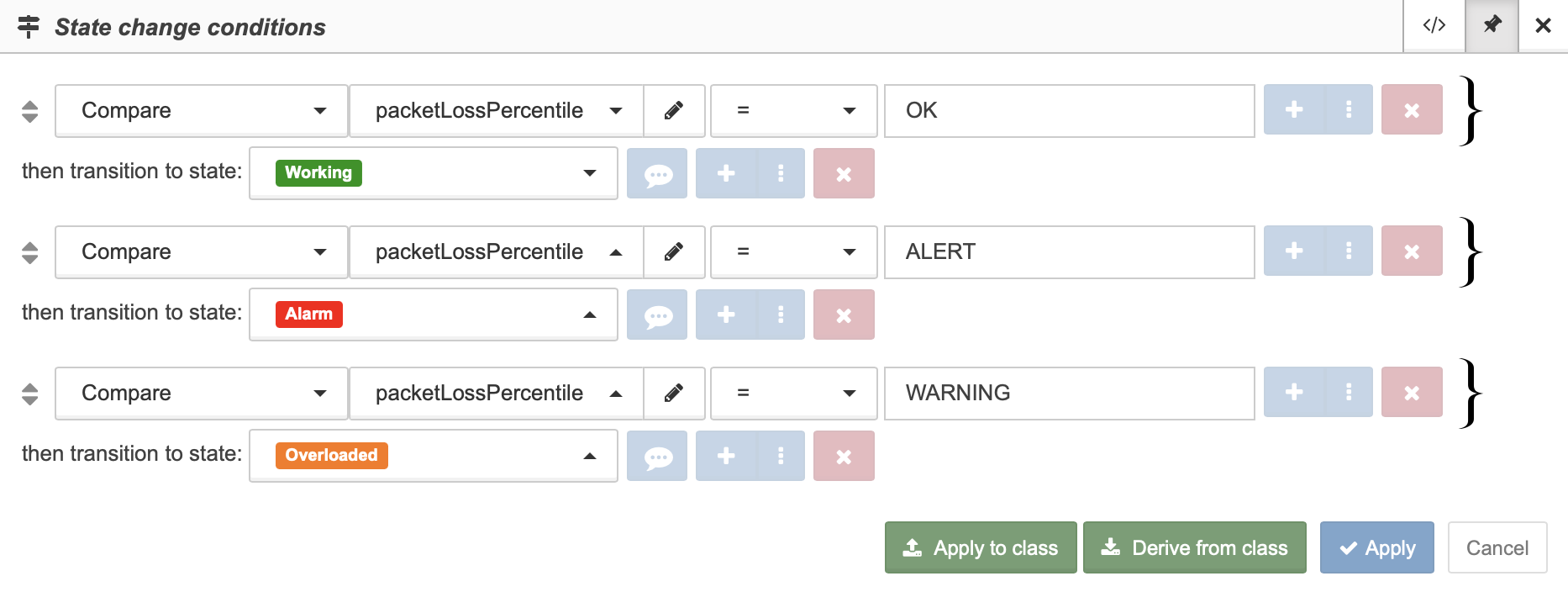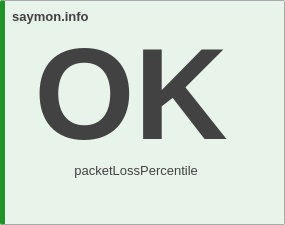SET examples
The basis of each example of the rule SET is value formats.
|
It is recommended to extend the data table with all of the metrics with the first action. Otherwise the metrics which are not specified in the rules, will not be updated in the data table: |
Example 1: Numeric values and text data are set as value
Purpose: to expand the possibilities for setting up state change conditions and to increase the visualisation level.
How to:
Step 1: Configure the Ping probe in the section Monitoring
The metric packetLossPercentile (packet loss percentile) will be scrutinized here. In the example the valid value of packetLossPercentile is 10.
Step 2: Extend the data table with all of the metrics
[
{
"actions": [
{
"type": "extend"
}
]
},
...
]Step 3: Configure the conditions and the actions in the section Data forming rules (Everything is OK)
If packetLossPercentile = [0; 10], then
-
the metric
packetLossPercentilewith the value OK will be written to the data table. -
the metric
over_packetLossPercentilewith the value 0 - number of errors - will be created.
[
...
{
"conditions": [
{
"_field": {
"name": "new.packetLossPercentile",
"value": {
"_lte": "10"
}
}
}
],
"actions": [
{
"type": "set",
"field": "packetLossPercentile",
"value": "OK"
},
{
"type": "set",
"field": "over_packetLossPercentile",
"value": "0"
}
]
},
...
]Step 4: Specify the state change condition for Working
If packetLossPercentile = OK, then the object changes its state to
the WORKING one.

Step 5: Configure the conditions and the actions in the section Data forming rules (emergency situation)
If packetLossPercentile > 10, and this value has come more than once (the case with one time is described later), then the metric packetLossPercentile with the value ALERT is written to the data table.
[
...
{
"conditions": [
{
"_field": {
"name": "new.packetLossPercentile",
"value": {
"_gt": "10"
}
}
},
{
"_field": {
"name": "new.over_packetLossPercentile",
"value": {
"_eq": "1"
}
}
}
],
"actions": [
{
"type": "drop",
"include": "over_packetLossPercentile"
},
{
"type": "set",
"field": "packetLossPercentile",
"value": "ALERT"
}
]
}
]Step 6: Specify the state change condition for Alarm
if packetLossPercentile = alert, then the object changes its state to the ALARM one. And it requires immediate intervention from the technical support.
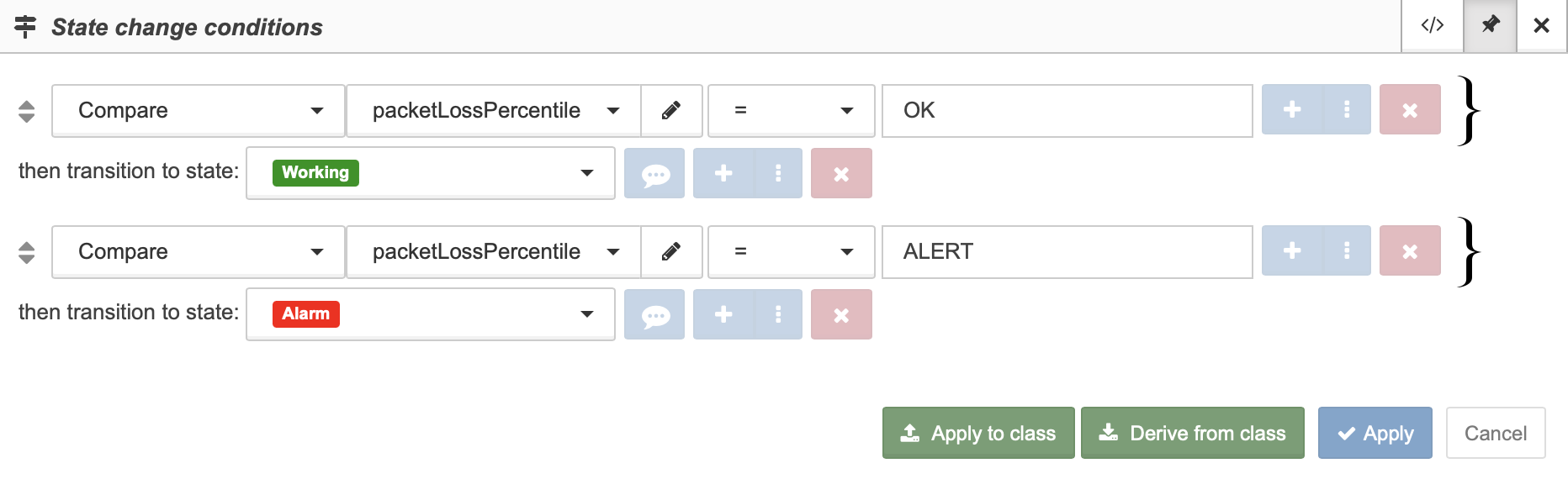
Step 7: Configure the conditions and the actions in the section Data forming rules (error)
If packetLossPercentile > 10 and this value came once, then
-
the metric
packetLossPercentilewith the value alert is written to the data table, -
the fact of overloading of permissible losses is fixed in the metric
over_packetLossPercentile.
[
...
{
"conditions": [
{
"_field": {
"name": "new.packetLossPercentile",
"value": {"_gt": "10"}
}
},
{
"_field": {
"name": "current.over_packetLossPercentile",
"value": {"_eq": "0"}
}
}
],
"actions": [
{
"type": "set",
"field": "over_packetLossPercentile",
"value": "1"
},
{
"type": "set",
"field": "packetLossPercentile",
"value": "WARNING"
}
]
}]Example 2: Formulas using metrics from a data table with the pointers new and current are set as value
Purpose: to get the displaying of step values.
How to:
Step 1: Configure the probe Process by name in the section Monitoring.
|
The metric |