Alarm context menu
The alarm context menu appears in the lists of active alarms or alarm history with the right click on any alarm.
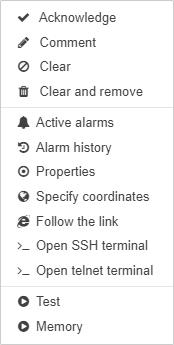
The possible menu fields are described in the table below:
| Field | Description | |||
|---|---|---|---|---|
|
Marks viewed alarm with a hatched background. |
|||
|
Removes previously added acknowledgement. |
|||
|
Creates a comment for the alarm. |
|||
|
Changes alarm severity to CLEARED manually.
|
|||
Undo clear |
Returns the cleared alarm to the previous state.
|
|||
|
Clear and remove |
Changes the alarm to the CLEARED state manually with following removing. The alarms which are being removed are marked with the symbol. |
||
Undo remove |
Cancels the alarm removing.
|
|||
|
Opens the list of active alarms for the object or the link. |
|||
|
Opens the list of alarm history for the object or the link. |
|||
|
Shows a pop-up window with the list of properties of the object or link. |
|||
|
Opens a map, where location of the object can be selected, if coordinates have not been set for the object. |
|||
Displays the object on a map if coordinates have been set for the object. |
||||
|
Follow the link |
Opens a new browser tab with URL or IP-address, specified in the properties of the object. This option is displayed if the object has at least one of the filled properties (in order of priority):
If more than one of these properties are presented, the highest-priority property is used. |
||
|
Opens an SSH terminal which provides simplified
access from the Web UI to the server terminal and allows to administrate
the server. By default, it is displayed in the menu only for objects of
the class |
|||
|
Opens a Telnet terminal which provides
simplified access from the Web UI to the server terminal and allows to
administrate the server. By default, it is displayed in the menu only for
objects of the class |
|||
|
The list of operations for the object or link. Any operation can be executed with the menu. |
|||
|
Remove |
Removes the alarm from the list without the possibility to restore it.
|











