Navigation panel
Navigation panel is located on the left part of the screen. The panel shows the tree structure of all objects and links the current user has access to.
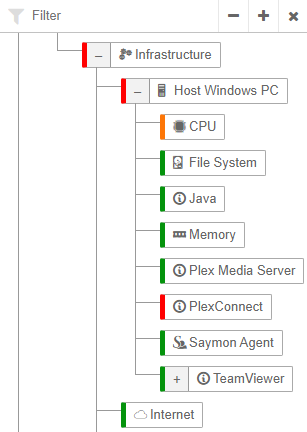
Navigation panel displays current states of the objects and links, and highlights them with the corresponding color.
Clicking on an object shows its child objects in the Main screen. If there are no child objects then the End View of the object is opened.
Navigation panel operations
The system includes a set of standard operations:
-
the filter on names: if the filter is filled then only the corresponding objects and their parent objects are displayed;
By default the filter is applied each time when the field is changed. In that case with huge number of objects, delays can take place. The apply filter button
 can be enabled in the
section
Tree of the client configuration file.
can be enabled in the
section
Tree of the client configuration file.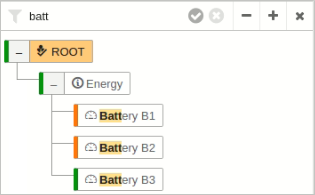
-
dragging panel border to change its width;
-
hiding/restoring the panel;
-
collapsing/expanding individual branches.
Navigation panel Buttons
| Button | Description | ||
|---|---|---|---|
|
Application of the entered filter. |
||
|
Cancel of the filter. |
||
|
Collapsing all of the tree branches to the highest level. |
||
|
Expanding all of the tree branches to the lowest level. |
||
|
Hiding the panel.
|
||
|
Collapsing and expanding individual branches respectively. |





