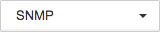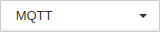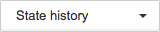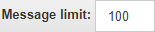Event Log
| MongoDB 4.4 is required to use Event Log. |
Event Log is a screen where you can view, filter, and search SNMP Traps and MQTT messages received by the server from all agents and view state history of all objects.
-
SNMP
-
MQTT
-
State History


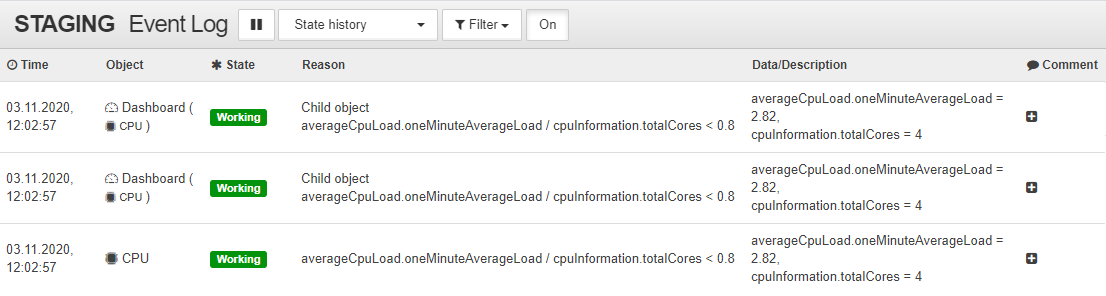
Event Log allows you to the following to the data:
| Button/field | Description |
|---|---|
|
Suspend output – suspends new data displaying. |
|
View selector that lets you switch between SNMP Traps, MQTT messages, and State History views. |
|
Filter – filters data in the table. Every event type has its own filter. |
|
Enable filter – enables/disables the data filter. |
|
Message limit – limits the number of rows to show. |
|
Export Event Log with the current filters in the |
View types
SNMP-Trap
Agent can receive SNMP-Traps and send data to the server. Event Log allows you to view, filter and search SNMP-Traps received by the server from all agents.

Rows are grouped automatically if the following fields of SNMP Traps are equal:
-
enterprise OID,
-
agent address,
-
additional OID to group data.
| To learn more about mentioned fields and possibility to "link" SNMP Traps to objects refer to the SNMP Trap article. |
Context menu
Context menu appears when you right click on any Event Log row.
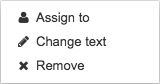
It allows to:
-
assign the event to the responsible user,
-
delete any of the events (for example, fault event),
-
temporarily change the text of the event (for example, to add a comment to an accident).
Filter
The filter allows to select only the rows which correspond to set conditions.

|
Mathematical comparison operators are used for numeric values; textual operators are used for numeric and text values, case-insensitive. The operators It is possible to use regular expressions with textual comparison operators such as |
The button ![]() allows you to add another condition. The conditions are combined with logical
allows you to add another condition. The conditions are combined with logical AND.
To delete a condition, click the ![]() button to the right of the condition.
button to the right of the condition.
MQTT messages
Server can receive messages from devices over the MQTT protocol. Event Log allows you to view and filter MQTT messages from topics specified in the MQTT sensor settings of the corresponding objects.
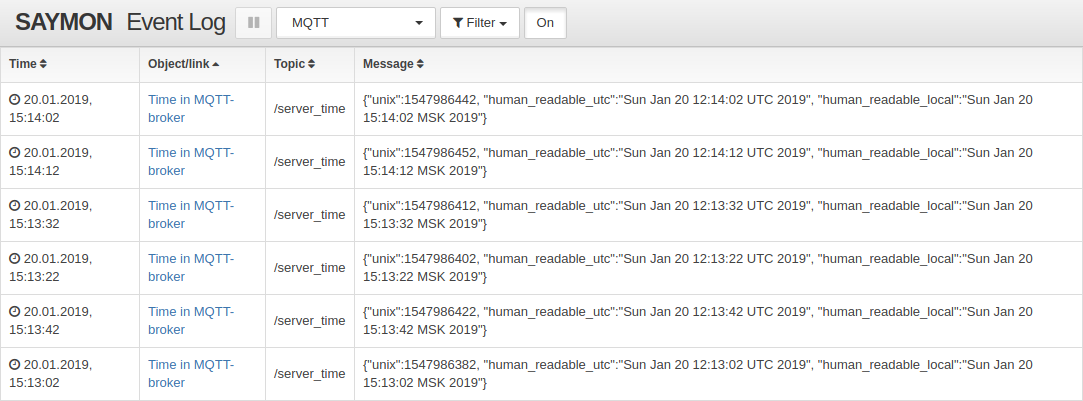
| To learn more about MQTT-sensor configuration refer to the article MQTT-sensor. |
Filter
The filter allows to select only the rows which correspond to set conditions.

|
Mathematical comparison operators are used for numeric values; textual operators are used for numeric and text values, case-insensitive. The operators It is possible to use regular expressions with textual comparison operators such as |
The ![]() button allows you to add another condition. The conditions are combined with logical
button allows you to add another condition. The conditions are combined with logical AND.
To delete a condition click the ![]() button to the right of the condition.
button to the right of the condition.
State history
Event Log implements functionality to view state history of all objects.
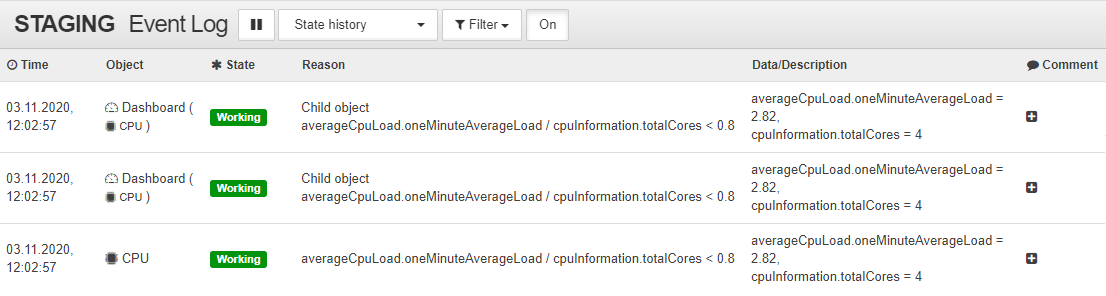
Filter
The filter allows to select only the rows which correspond to set condition.
| Some advanced filter parameters are hidden in the interface and can only be set with the request parameters. |
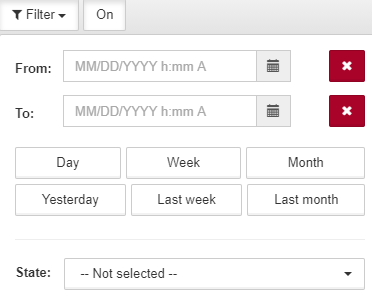
The fields From and To are for setting the time period during which the targeted events took place.
You can quickly set the time range with the following buttons:
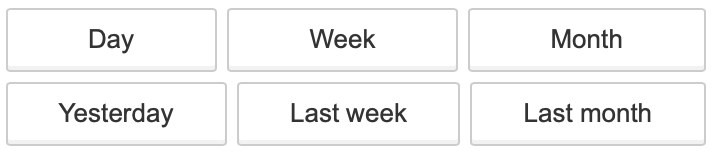
The ![]() button clears the corresponding field.
button clears the corresponding field.
| If you filter Event Log by class, tag or entity name (available only as a request parameter), the time period must be in the range, specified in the server configuration. |
Request parameters
You can setup log filters and interface elements with request parameters.
Example of a request with parameters
http://<saymon-server>/event-log.html?type=mqtt&header=off&logo=on&pauseButton=on&typeSelect=on&filterSection=on&exportSection=onRequest parameters list:
| Parameter | Description | ||
|---|---|---|---|
type |
Log type that will be displayed by default. Can be changed after the page loads, if the type selector is enabled ( Possible values:
|
||
filter |
Event Log filters. Depend on the selected log type. Learn more in the Filters section. |
||
header |
Whether to display the Event Log header, that contains filter controls.
To overwrite a specific display setting – for example, disable all header elements apart from the logo – set it to
|
||
logo |
Whether to display the logo.
|
||
Whether to display the Event Log type selector (SNMP, MQTT, or State History).
|
|||
filterSection |
Whether to display a filter window.
|
||
paramsSection |
Whether to display parameter section of the header (Message limit for SNMP Trap log).
|
||
exportSection |
Whether to display the log export button.
|
||
pauseButton |
Whether to display the pause button (
|
Filters
Event Log allows you to specify filters in the request parameters as well as the "Filter" menu.
| Filters set up in the user interface are not applied to the request in the address bar automatically. However, filters set in the request parameters are shown in the "Filter" menu, where they can be adjusted. |
http://<saymon-server>/event-log.html?filter=<filter>| Filtered request can contain other request parameters. |
MQTT message log and SNMP traps log support filtering by multiple variables at the same time. To do so, pass a list of filters in the filter parameters:
http://<saymon-server>/event-log.html?type=mqtt&filter=[{"name":"payload.topic","value":{"_ct":"2"}}, {"name":"payload.message","value":{"_ct":"message text"}}]You can pass filters by multiple variables in the state history log request as well, but all filters apart from the first one will be ignored.
State history filter
Example of the filtered request:
http://<saymon-server>/event-log.html?filter={"stateId":[1,3],"from":1599469080000,"to":1694077090252}Filter supports the following parameters:
| Parameter | Description |
|---|---|
|
Start of the time range (Unix time, in milliseconds). |
|
End of the time range (Unix time, in milliseconds). |
|
State ID or a list of state IDs. |
|
Class ID or a list of class IDs. |
|
Tag ID or a list of tag IDs. |
|
Object/link ID or a list of object/link IDs. Hidden in the interface. |
|
Entity type ID ( |
|
Filters entities by the partial match of their name. Hidden in the interface. |
MQTT messages filters
Example of the filtered MQTT messages request:
http://<saymon-server>/event-log.html?filter=[{"name":"payload.topic","value":{"_ct":"2"}}]| Parameter | Description |
|---|---|
|
Name of the variable that is used for filtering. MQTT messages have the following variables:
|
|
Value filter of the specified variable in the following format: Supported operators:
|
SNMP traps filters
Example of the filtered SNMP traps request:
http://<saymon-server>/event-log.html?filter=[{"name":"payload.text","value":{"_ct":"34"}}]| Parameter | Description |
|---|---|
|
Name of the variable that is used for filtering. SNMP traps have the following variables:
|
|
Value filter of the specified variable in the following format: Supported operators:
|