Program / script execution
The probe runs executable file and returns data from the streams stdout and stderr.
Depending on the selected probe subtype, the next field is different.
Settings
Program/script types
There are three possible subtypes:
-
Program/script in file system.
In the field Executable file the program name or script full path must be specified.
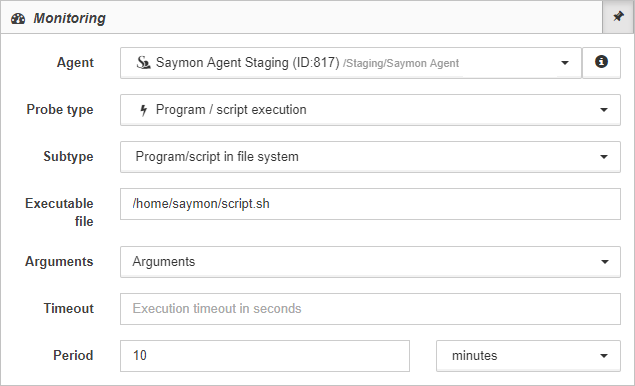
-
Script from repository. In the field Script the script saved in repository must be selected from the dropdown list.

-
Script with text. The field allows users to type a script as text.
This subtype is available only for users who have the permission to execute scripts. If the user doesn’t have the permission, but a script has already been created by another user, the subtype will be available, but the script will be in the read-only mode.
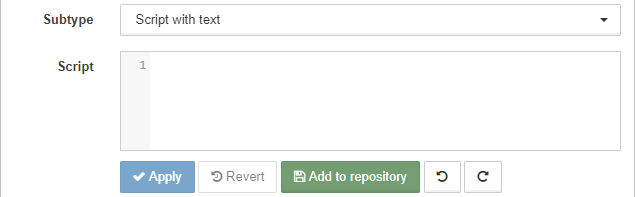
For each script subtype additional Arguments can be specified, if necessary.
If one of the arguments is a string with spaces, each argument needs to be specified in its own field:
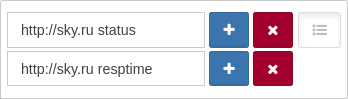
Examples
Executable files can also return data in the JSON format:
{"cpu": "10", "mem": "20"}In that case the data will be recognized and automatically distributed across the Data table with the columns cpu and mem with the values 10 and 20 respectively:
| cpu | mem |
|---|---|
10 |
20 |
For multiline tables the JSON data need to be changed that way:
{
"host1": {
"cpu": "10",
"mem": "20"
},
"host2": {
"cpu": "30",
"mem": "40"
}
}In that case the data will be recognized and automatically distributed across the Data table with the columns host1.cpu, host1.mem, host2.cpu and host2.mem:
| host1.cpu | host1.mem | host2.cpu | host2.mem |
|---|---|---|---|
10 |
20 |
30 |
40 |
With selecting stdout in the dropdown list Table for field, there will be the multiline table the section Data:
| cpu | mem |
|---|---|
10 |
20 |
30 |
40 |
In order to make the data more illustrative, it is possible to add the field host to the data:
{
"host1": {
"host": "1",
"cpu": "10",
"mem": "20"
},
"host2": {
"host": "2",
"cpu": "30",
"mem": "40"
}
}The result is the table:
| host | cpu | mem |
|---|---|---|
1 |
10 |
20 |
2 |
30 |
40 |
And another one good example:
{
"MEM": {
"memoryType": "MEM",
"bytesTotal": 4130643968,
"bytesUsed": 3002249216,
"bytesAvailable": 1128394752,
"percentUsed": 72.68235266119164
},
"SWAP": {
"memoryType": "SWAP",
"bytesTotal": 536866816,
"bytesUsed": 469790720,
"bytesAvailable": 67076096,
"percentUsed": 87.50600819403225
},
"TOTAL": {
"memoryType": "TOTAL",
"bytesTotal": 4667510784,
"bytesUsed": 3472039936,
"bytesAvailable": 1195470848,
"percentUsed": 74.38740040841435
}
}#!/bin/sh
# Example of stdout output
# Search for TEST.sh script running
echo `ps -ef | grep "TEST.sh" | grep -v grep | wc -l`
#!/bin/sh
# Example of stdout JSON-output
# Search for TEST.sh script running
TEST=$( ps -ef | grep "TEST.sh" | grep -v grep | wc -l )
echo "{"TEST":"$TEST"}"@echo off
REM Example of stdout output
REM Search for RDP service running
for /F "tokens=*" %%i in ('tasklist.exe /svc ^| find /c "TermService"') do set TERMSRV=%%i
echo %TERMSRV%
@echo off
REM Example of stdout JSON-output
REM Search for RDP service and test.cmd file running
for /F "tokens=*" %%i in ('tasklist.exe /svc ^| find /c "TermService"') do set TERMSRV=%%i
for /F "tokens=*" %%i in ('tasklist.exe /v ^| find /c "test.cmd"') do set TEST=%%i
echo {"TERMSRV":"%TERMSRV%","TEST":"%TEST%"}