Elements deletion
Objects, references, links, flows and backings can be deleted using deletion mode. Deletion mode is activated by
-
the button
 in the Main toolbar
in the Main toolbar
or
-
the key combination Tab+D.
Each element will have the corresponding icon ![]() .
.
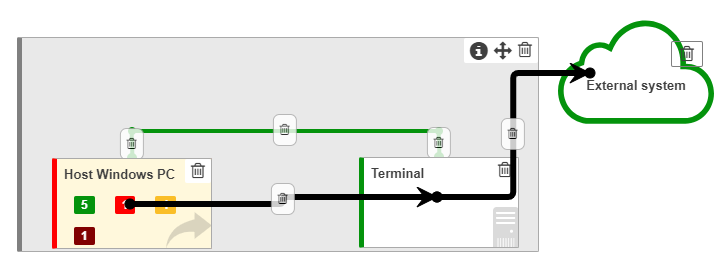
Objects and references deletion
In the deletion mode the icon ![]() is displayed at the top right corner of any object or reference.
is displayed at the top right corner of any object or reference.
In order to delete an object or reference it is necessary to:
-
click in the deletion mode the icon

or
-
select the field
 in the object context menu or reference context menu.
in the object context menu or reference context menu.
A reference will be deleted immediately. Reference deletion does not influence on the corresponding object.
In the case of an object, the additional window, in which the deletion must be confirmed, will be opened:
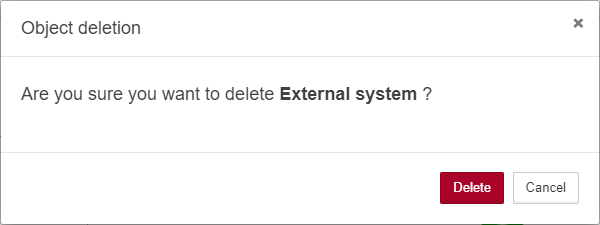
By clicking the button  the object will be deleted with all its properties, documents, child objects and links.
the object will be deleted with all its properties, documents, child objects and links.
| With deletion an object all references to the object and all links with the object will be deleted automatically. |
Links deletion
In the deletion mode the icon ![]() is displayed in the middle of the link or, if there are waypoints, between each two adjacent waypoints.
is displayed in the middle of the link or, if there are waypoints, between each two adjacent waypoints.
In order to delete a link it is necessary to:
-
click in the deletion mode the icon

or
-
select the field
 in the link context menu.
in the link context menu.
Link deletion must be confirmed in the additional window, as in case of object deletion.
Flows deletion
In the deletion mode the icon ![]() is displayed between each two adjacent objects in the flow.
is displayed between each two adjacent objects in the flow.
In order to delete a flow it is necessary to click in the deletion mode the icon ![]() .
.
Flow deletion must be confirmed in the additional window, as in case of object or link deletion.
Backings deletion
In the deletion mode the icon ![]() is displayed at the top right corner of any backing.
is displayed at the top right corner of any backing.
| The icon is being displayed only when the mouse cursor is over the backing. |
In order to delete a backing it is necessary to:
-
click in the deletion mode the icon

or
-
select the field
 in the backing context menu.
in the backing context menu.
A backing will be deleted immediately. Backing deletion does not influence on the elements, placed on the backing.