Incidents
All of the detected alarm situations on observed monitoring objects are displayed in the incidents page.
The incidents page opens with clicking the ![]() button on the Views panel.
button on the Views panel.
Alarms generation
Incidents can be generated in two different ways.
Way #1: State change conditions
The main idea is "one object = one active alarm".
An incident is defined by the state of the object.
Objects with states, which alarm severity has been selected, fall into the active alarms list.
| Alarm severity can be set in the System configuration window on the States tab. |
By default the following states have alarm severity:
ALARM → ALARM
OVERLOADED → WARNING
NO DATA → MAJOR
DOWN → MAJOR
The incident will be cleared - CLEAR - if the object changes its state to any without selected alarm severity.
| When an object inherits an alarm state from its children, a new alarm for the parent object is not generated. |
Way #2: Alarm generation conditions
The main idea is "one object = one or more active alarms".
|
Incident functionality is optional and disabled by default. To enable it the following parameters must be added or modified:
|
If alarm generation conditions for the object are set, then the way #1: State change conditions will be disabled for it.
The incident will be closed if there is no suitable clause in Alarm generation conditions list and the additional clear conditions are met (if exist).
Filters
Filter allows to display the list of alarms, according to the selected criteria. Conditions of the created filter can be combined using operators AND and OR.
| When selecting alarms by parent, the list will display alarms of all nested objects and links of the specified object from all nesting levels. |
Some criteria:
-
property;
-
text;
-
comment
are related to their values with comparison operators.
|
Mathematical comparison operators are used for numeric values; textual operators are used for numeric and text values, case-insensitive. The operators It is possible to use regular expressions with textual comparison operators such as |
For time of:
-
registration;
-
occurrence;
-
clear
the criterion is the time period.
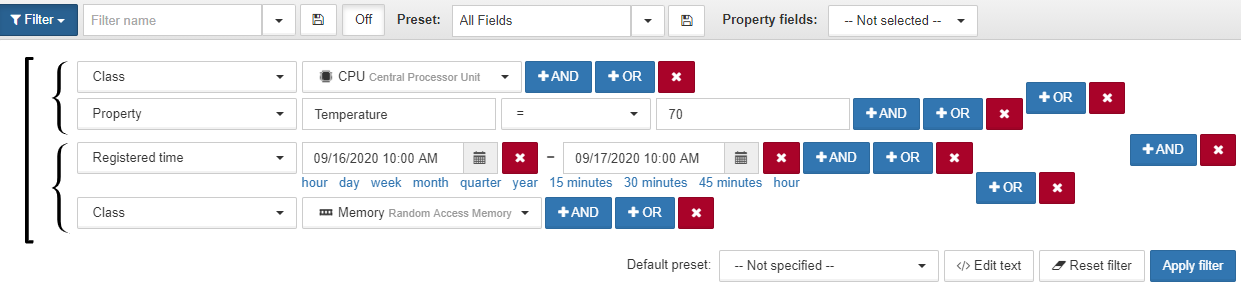
The presets allow to adjust the number and order of the columns for the results.
The filter can be saved for future use after entering all the necessary criteria and the filter name by clicking the button ![]() near the filter name.
near the filter name.
Blocking of alarms from devices
By means of a filter it is possible to set temporary blocking of alarms from devices.
For example, the criterion State was set with its corresponding value - all objects states, except for the state Blocked.
In order to limit the time, one more criterion was added - Field comparison - the value Last state update time > Registered time was assigned to it.
As long as the object is in the excluded state Blocked, alarms from this object are not displayed in the list. As soon as a user manually changes the object’s state to any other or the set time period ends, displaying of the alarms will be resumed.

Presets
Preset is the individual filling of the columns in the alarm window. Right-clicking on the title of any section opens the pop-up window with the list in which the displayed columns are ticked. To add or delete a column, click on the corresponding name in the pop-up window. You can change the order of the columns by dragging the columns.
After making all necessary changes, enter preset name and click the button ![]() . The button
. The button ![]() allows to view all of the previously created presets.
allows to view all of the previously created presets.
Property Fields
The Property Fields dropdown list contains all available properties of all existing system objects. The values of the ticked properties are displayed in the incidents table in the corresponding columns, if objects with incidents have these values.
If necessary, it is possible to add fields from incident properties, values of which will be displayed on the active and historical alarms lists. For this, the required incident properties must be specified in the Incidents section of the client configuration file.
| Incident properties can be added/modified or deleted with REST API. |