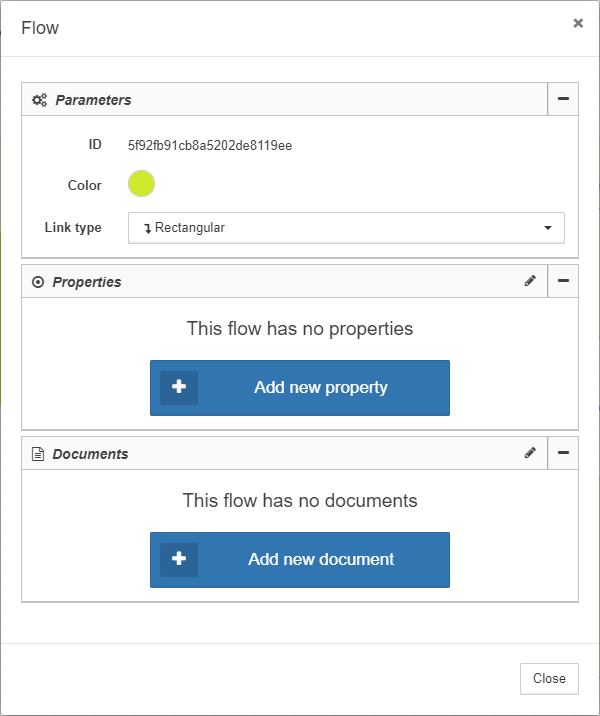Flows
Flows illustrate logic of interaction between objects. For example, the flow diagram can illustrate a sequence of user request processing. Flows are for informational purposes only, they are not involved in monitoring processes.
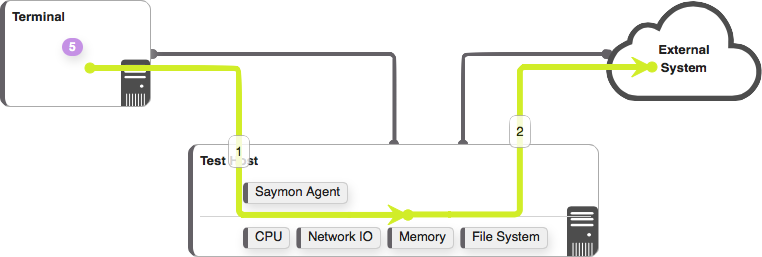
Flows are displayed only in the Standard view. The button ![]() on the Breadcrumbs panel turns displaying of flows off/on.
on the Breadcrumbs panel turns displaying of flows off/on.
Flow creation
A flow can be created between two or more objects. In order to create a flow it is necessary to:
-
Click the button
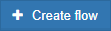 on the Main toolbar. After clicking the button, at the upper part of the Main screen the information panel, which illustrates the flow creation process, will appear:
on the Main toolbar. After clicking the button, at the upper part of the Main screen the information panel, which illustrates the flow creation process, will appear:
-
Select the object starting the flow by clicking the left mouse button on the object. When the initial object is selected, the information panel will change:

-
Select the second object, it will connect to the initial one. Thus the flow between these two objects will be formed. At this step it is possible to finish the flow creation process with the corresponding button:

-
If there must be more than two objects in the flow, select the objects sequentially. Each new object will be connected to the previous one. After selecting all necessary objects click the button
 .
.
When a flow is successfully created, the information panel will be transformed:
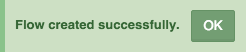
It is possible to annul the flow creation process at any step by clicking the button ![]() .
.
Flow settings
When a flow is created, its Info modal window can be opened by clicking the left mouse button on the flow. In this window, documents and properties can be added to the flow, also color and type of the flow can be changed: