SAYMON installation in Oracle VirtualBox
| Oracle VirtualBox is a type-2 hypervisor for x86 virtualization. |
To install SAYMON in an Oracle VirtualBox virtual machine, do the following:
-
Run Oracle VirtualBox.
-
Click New (
 ) to create a new virtual machine.
) to create a new virtual machine.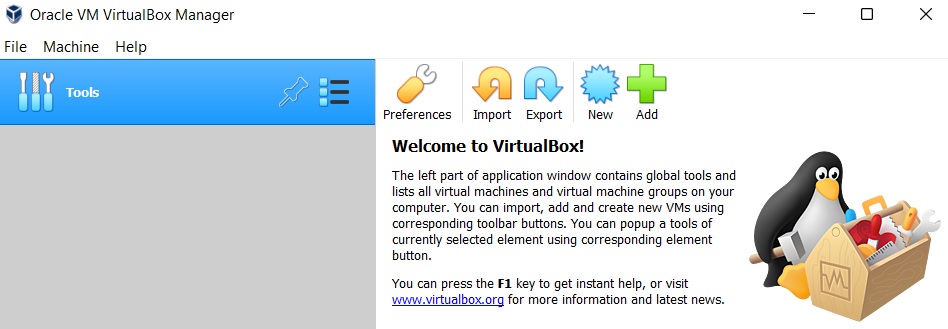
-
In the opened dialog box, do the following:
-
In the Name field, enter the name of your virtual machine.
-
In the Type field, select Linux.
-
In the Version field, select Ubuntu (64-bit).
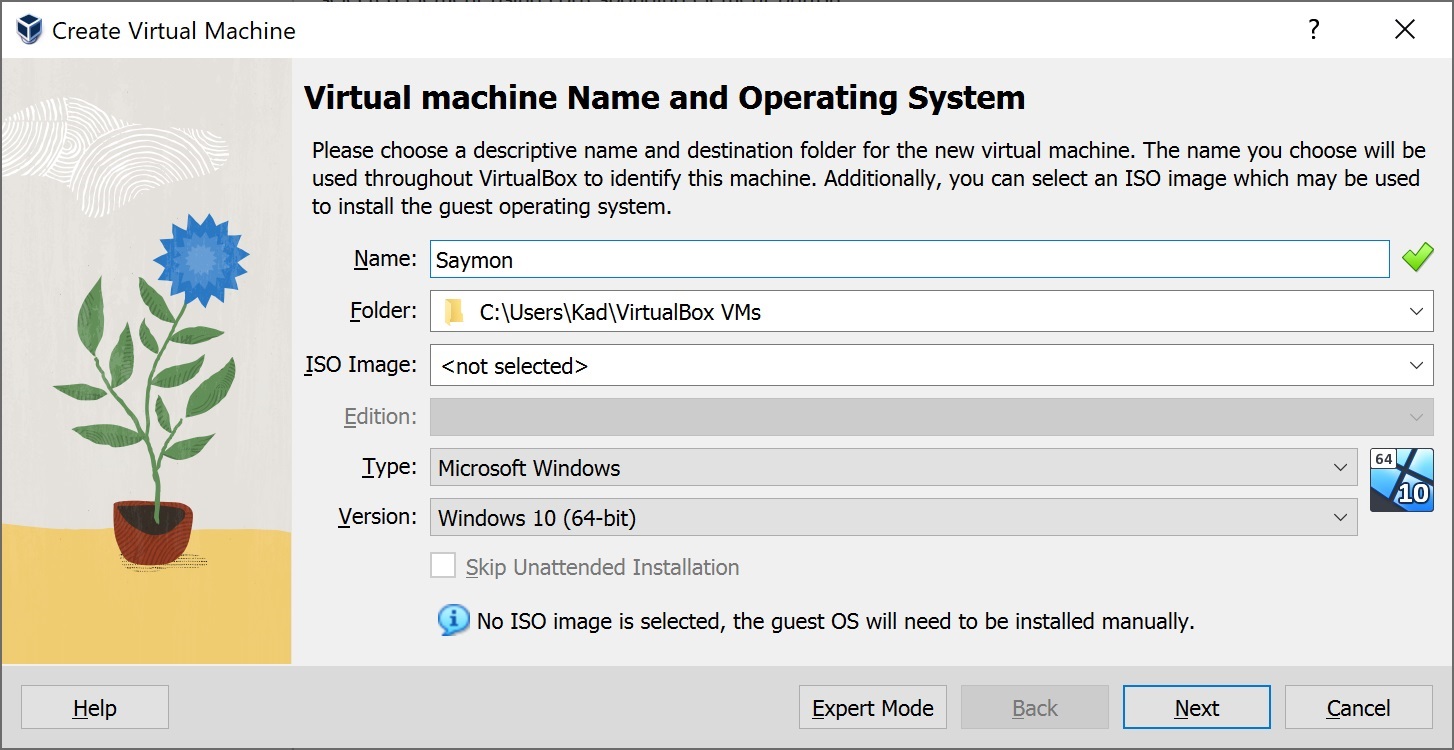
-
-
Set the operating memory size to 4096 MB and click Next.
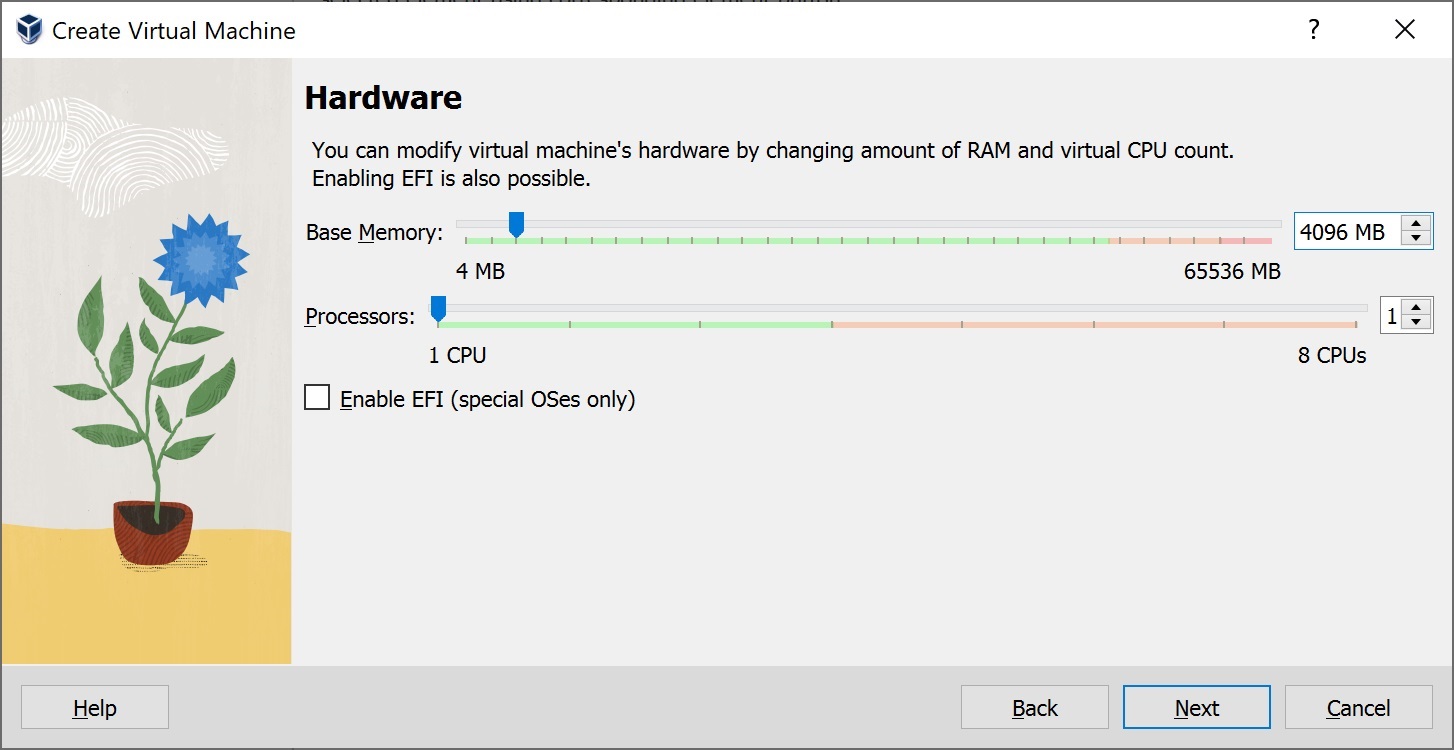
-
Select the Create a virtual hard disk now option, set the disk size to 40GB and click Next.
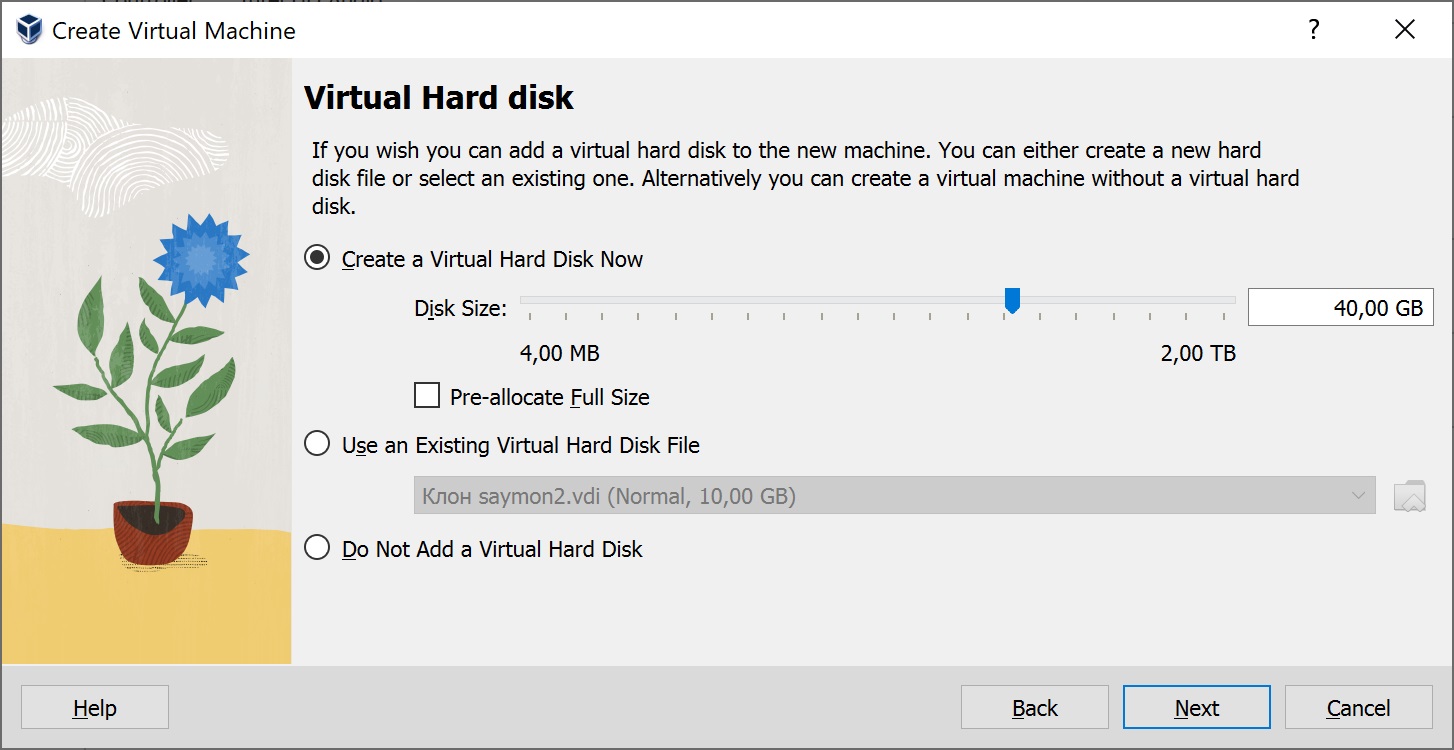
-
To save changes click Finish.
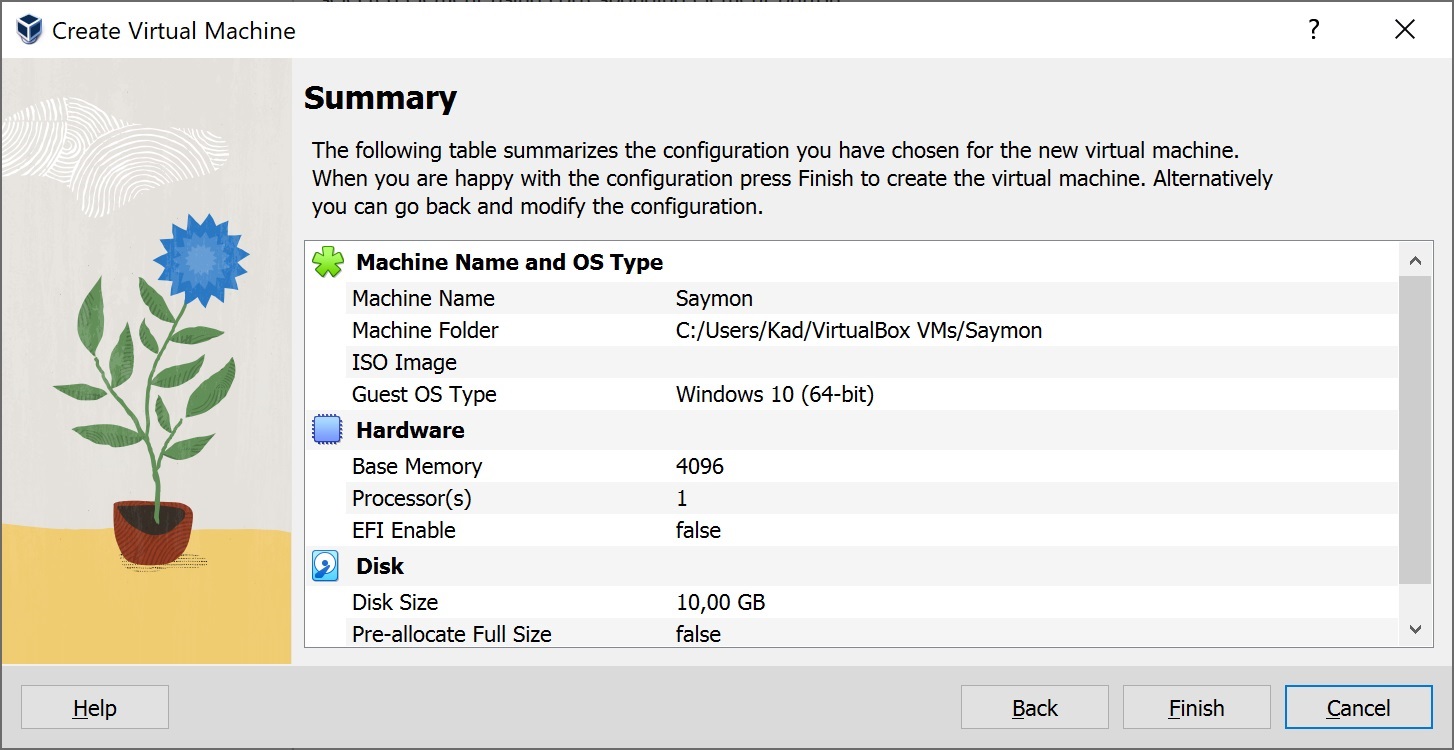
-
Select your virtual machine and click Settings(
 ).
).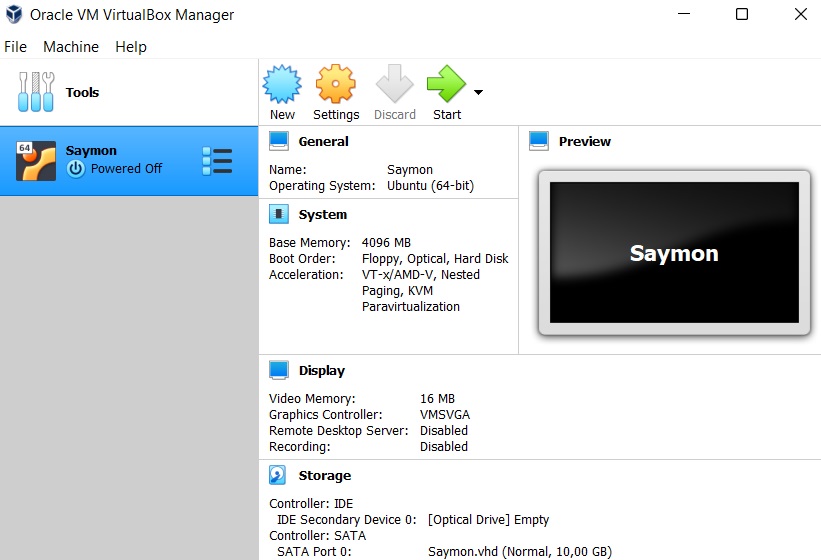
-
In the Network section, in the Attached to field select Bridge Adapter.
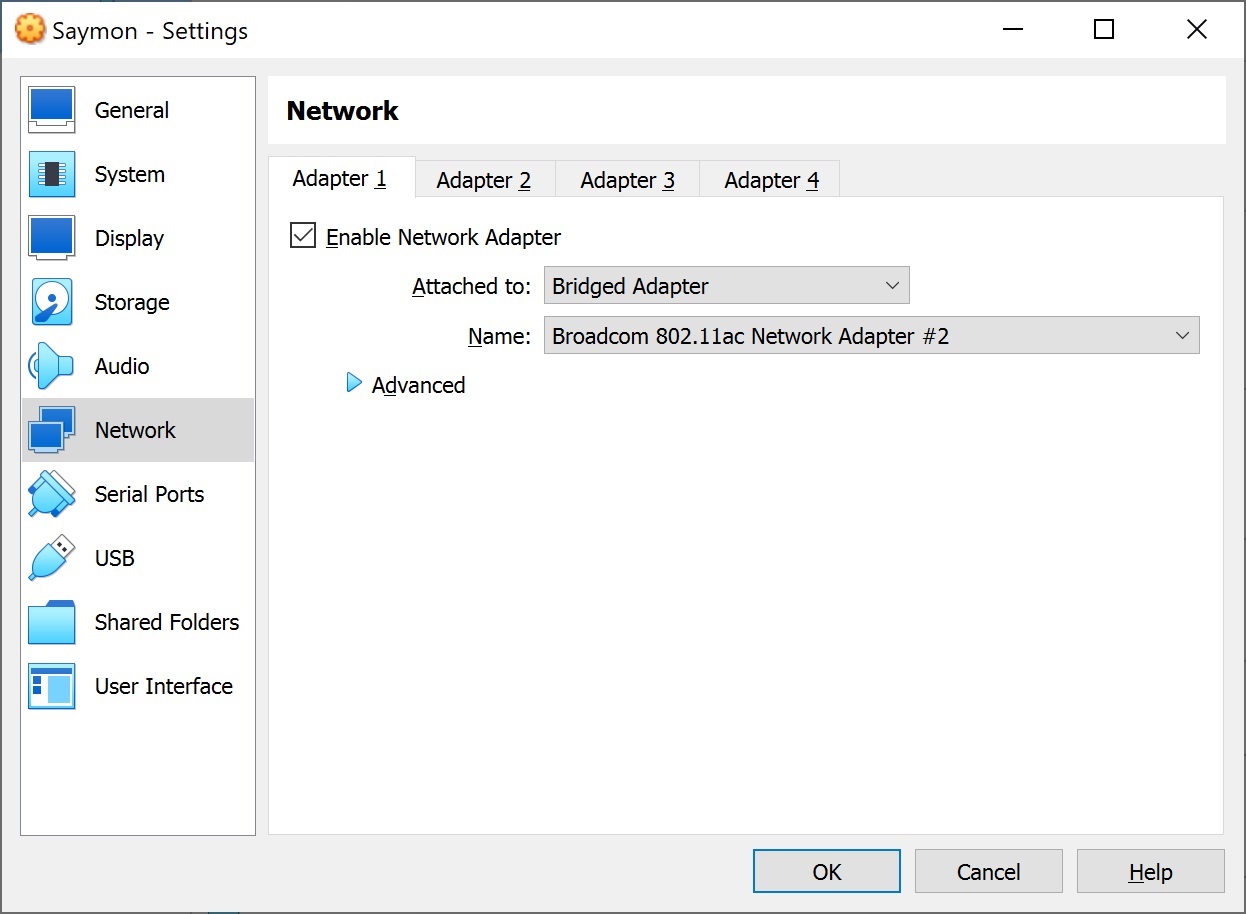
-
In the Storage section, click the button next to the Optical drive parameter (
 ), select Choose a disk file, and mount the ISO image file with SAYMON.
), select Choose a disk file, and mount the ISO image file with SAYMON.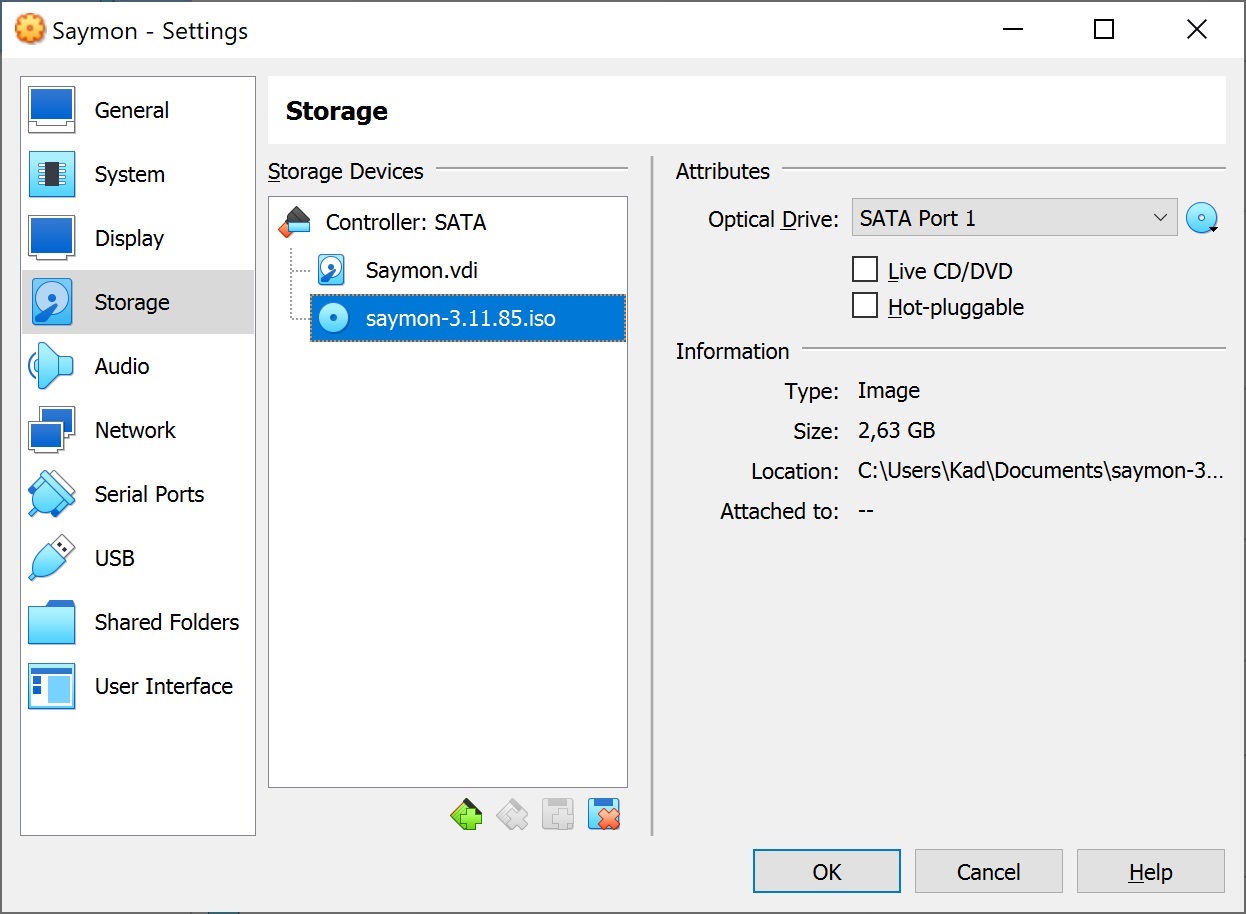
-
In the System section, switch to the Processor tab, set the Processors value to 2, and click OK.
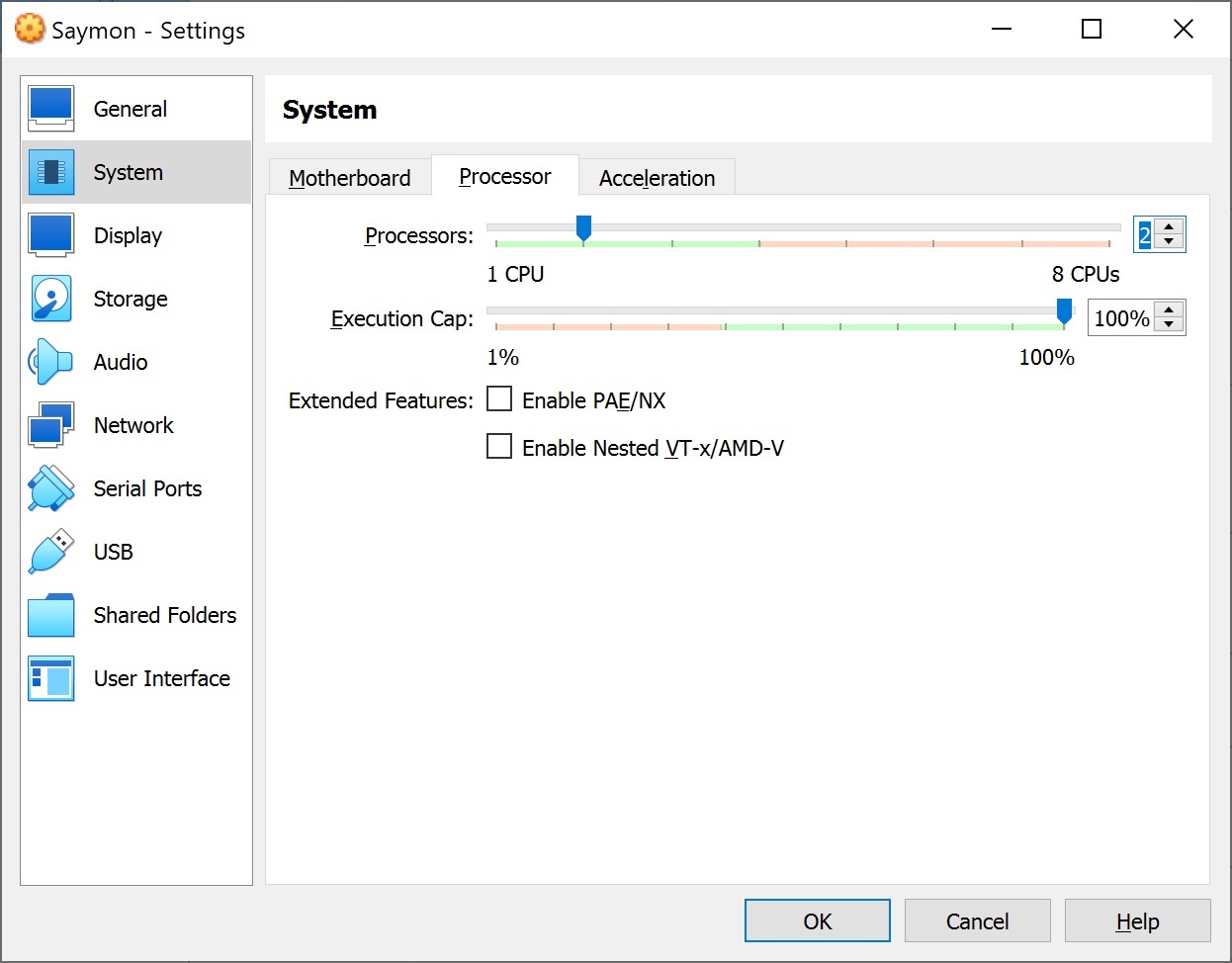
-
Select your virtual machine and click Start (
 ).
).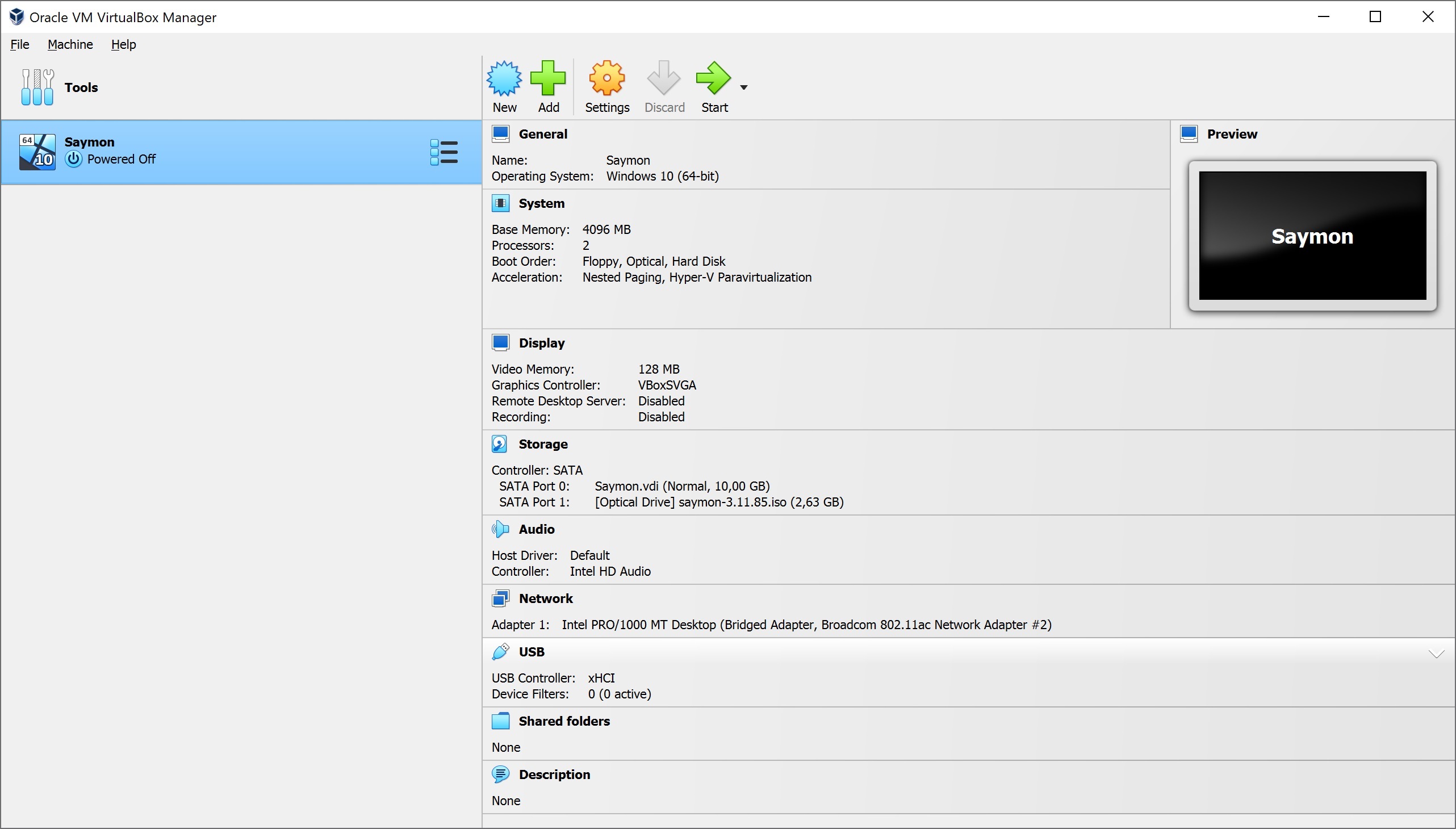
-
In the opened Virual Box window, select <Yes> and press the Enter key. Installation of Ubuntu Server with SAYMON will start.

-
After the installation is finished, a dialog box will open with the IP address for accessing the web server (IP address of the virtual machine) and authorization credentials (login: admin, password: saymon). Save this information and press the Enter key. The virtual machine will restart.
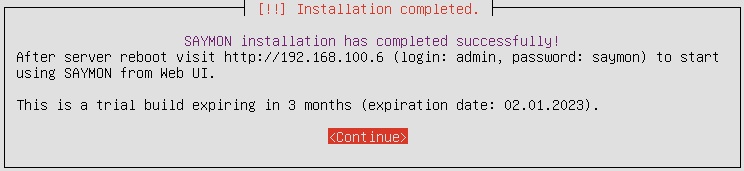
-
After the virtual machine is restarted, the web server will be available at the specified address.
To access the web server, do the following:
-
Type the specified IP address into the address bar of your web browser
-
Enter the following login credentials in the opened dialog box:
-
Login - admin;
-
Password - saymon.
-
After the first login with the admin account the system will require you to change the password.
|
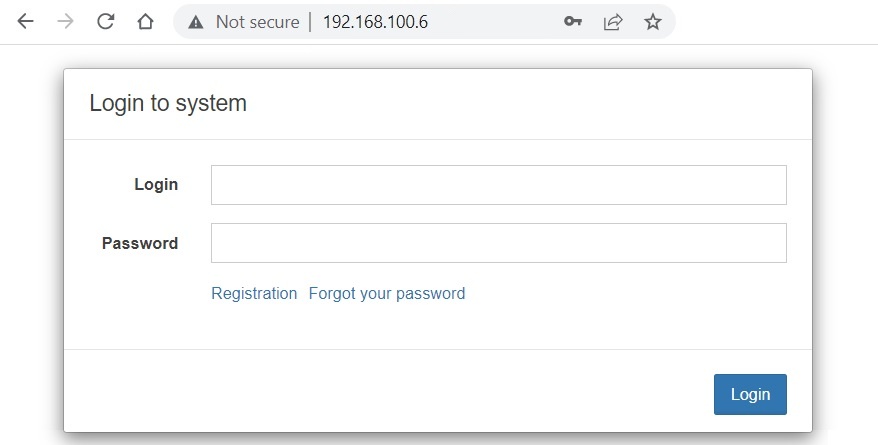
To access the virtual machine via SSH, use the following credentials:
-
login - saymon;
-
password - saymon.