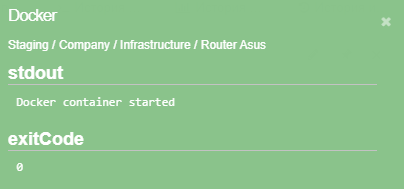Operations
In this section it is possible set predefined actions to execute by:
-
pressing the execution button in the section, in the context menu of the object/link, or on the widget),
-
trigger (see actions on state changes).
| Events of operation launchings and results of operation executions are recorded into the log, indicating the time and initiator. |
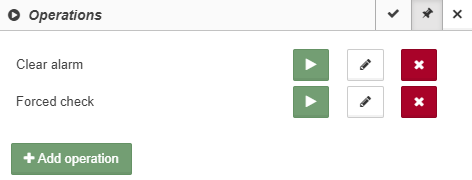
Operations can be used in order to:
It is possible to add a set of default operations to an object class in the System configuration window.
|
This section is available only for users with rights to run operations. Only users with rights to manage operations can add, edit and delete operations. |
Control buttons:
 | execute operation;
| execute operation;
 | change operation;
| change operation;
 | delete operation.
| delete operation.
In order to create a new operation it is necessary to click the
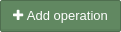 button.
button.
There are two operation types, the fields depend on the selected type:
-
Program / script execution runs executable file.
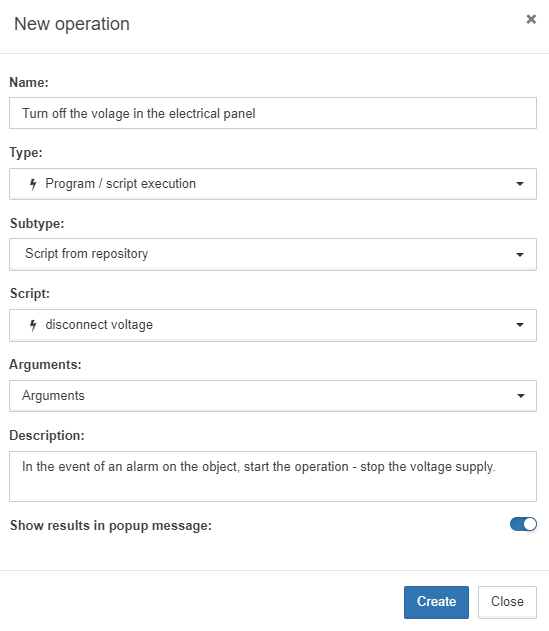
-
MQTT message sends a message using the MQTT protocol.
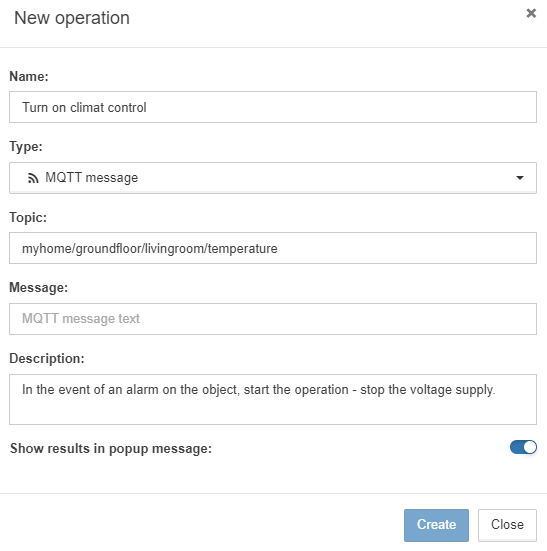
Fields description:
| Field | Description in program / script | Description in MQTT | ||
|---|---|---|---|---|
Name |
Operation name displayed in the web interface. |
|||
Type |
Dropdown list with available operation types. |
|||
Subtype |
Dropdown list with available subtypes:
|
|||
Arguments |
Dropdown list where arguments the script will be executed with are specified. |
|||
Topic |
MQTT topic to send message. |
|||
Message |
MQTT message text. |
|||
Description |
Explanation to the operation. |
|||
Show results in popup message |
If the slider is set to YES, then with execution of the operation the popup window will be displayed. The following is specified in the message:
The window is closed with clicking the
|
|||
The following variables can be used in operations:
-
{{id}} - ID of the object, in which the operation is executed;
-
{{properties.property_name}} - property value of the object, in which the operation is executed (the name of the property is specified in the variable);
-
{{jobId}} - ID of the executed operation;
The identifier is unique for each execution, details are in the REST-API documentation. -
{{user.id}} - ID of the user, who has executed the operation;
-
{{user.login}} - login of the user, who has executed the operation.
The variables are used in:
-
the topic and the message of the operation type MQTT message;
-
the script of the operation type Program/script execution - Script with text.