Active alarms
Active alarms window shows a list of all current problems:

You can open any of the parent objects of the entity with an alarm by clicking on their names in the Path column. If the multi-parent mode is active on any level of the hierarchy, the object name of this level is highlighted in bold. Clicking on such object will display a list of all parent objects with links to them is opened:
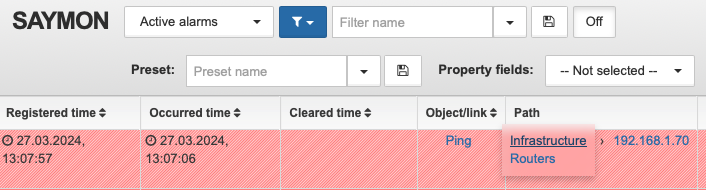
| Objects' links follow to the objects' simplified default view. |
The Acknowledgement mark allows you to separate viewed alarms from the new ones. To acknowledge the alarm, select the corresponding item in the context menu of the alarm. The name of the user, date and time of the confirmation will be added automatically. You can also add comments to alarm in the similar way.
Alarms can be cleared and moved to the list of historical alarms:
-
automatically by the clear conditions,
-
manually with selecting Clear or Clear and remove options from the context menu.
In the Status column, the table displays whether the alarm was cleared or removed. If the alarm is cleared, this column will display the CLEARED message. Alarms that are to be removed are marked with the ![]() symbol in the Status column.
symbol in the Status column.
Alarm is not deleted immediately. First, alarm is marked as deleted. When the server moves it to the alarm history, it is deleted permanently permanently without the ability to restore it instead.
| Clearing and removing an alarm are two separate actions. To fully cancel the Clear and remove action, perform two actions in the context menu – Undo clear and Undo remove. |
Alarm comments
Users can comment active alarms.
To leave a comment, right click an active alarm and select "Comment" in the context menu.
This opens a list of comments:
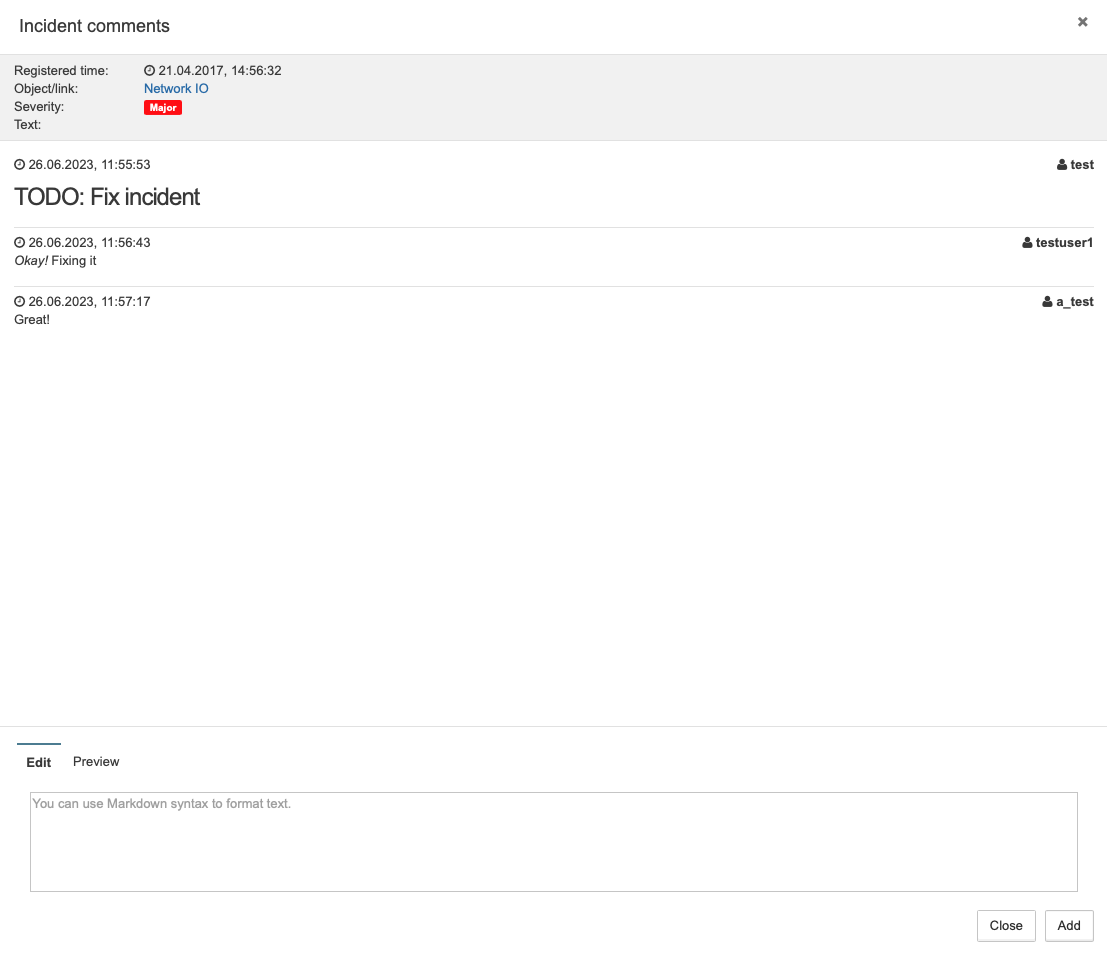
|
Comments support Markdown. You can see the syntax of the used flavor in the Showdown documentation. You can see how the comment will look in the "Preview" tab. |
The last comment is shown in the alarm row:
